To Add Zoom to the iPhone/iPad
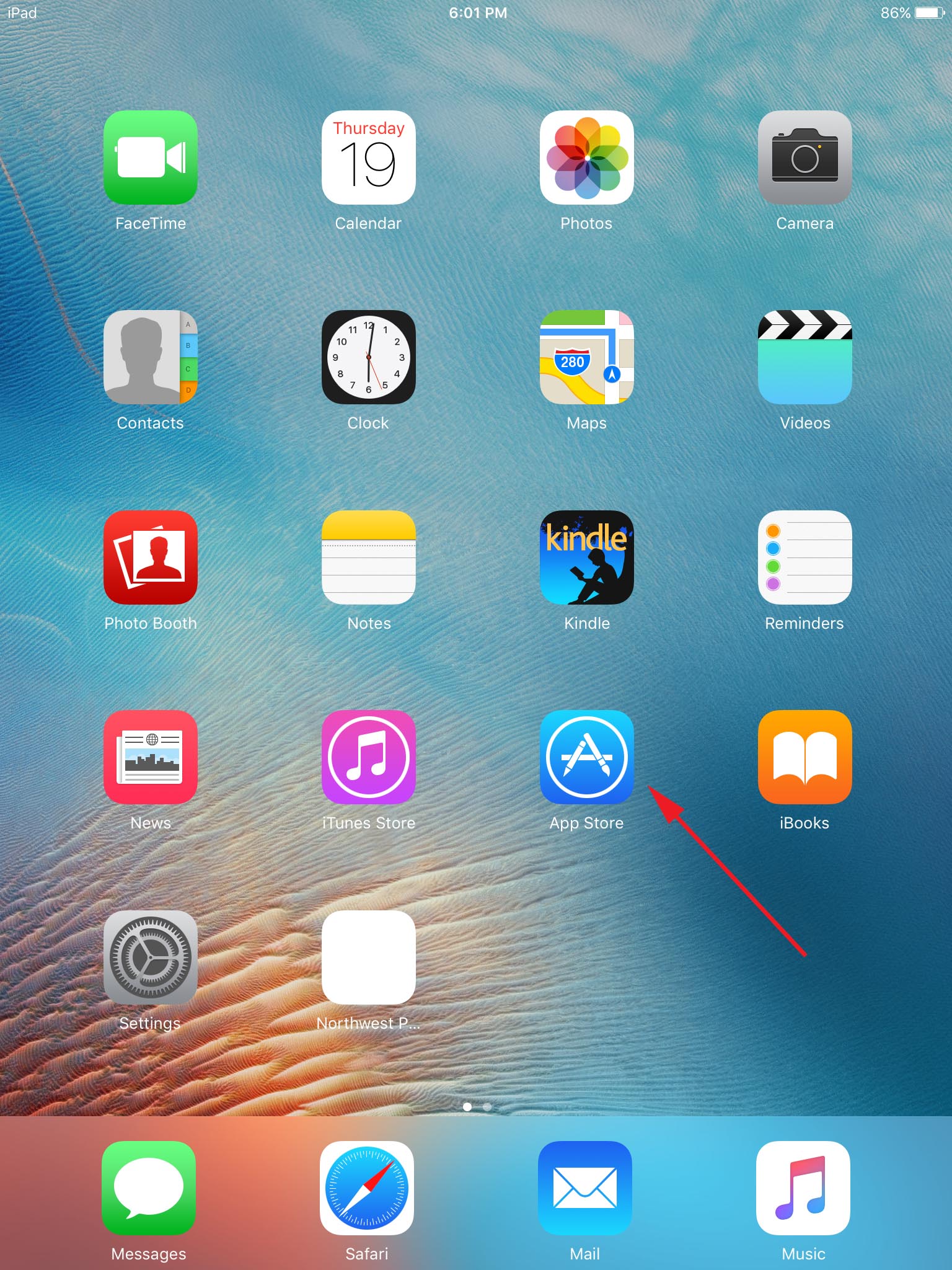 1. On your iPhone/iPad tap the App Store
1. On your iPhone/iPad tap the App Store
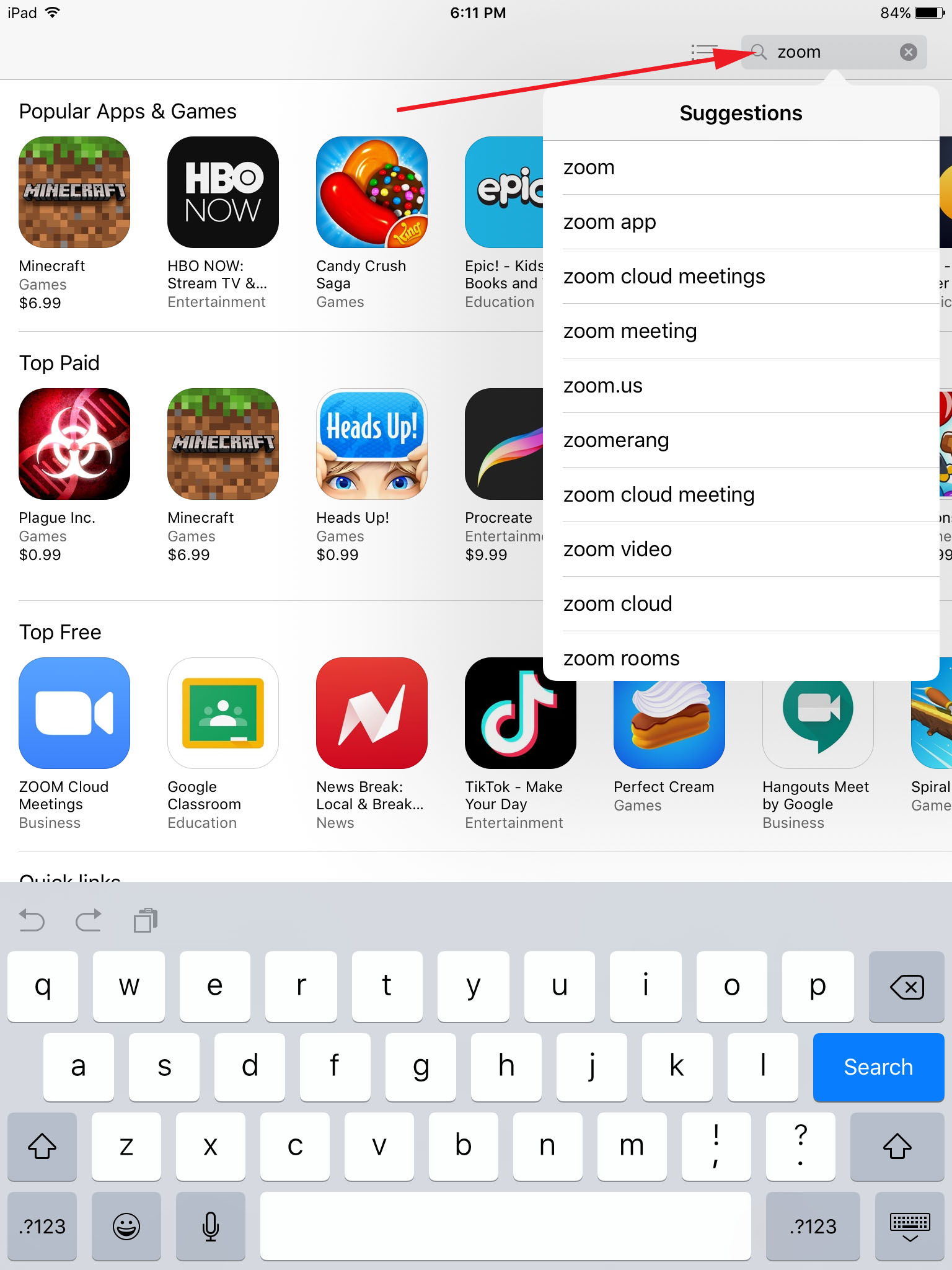 2. Enter "Zoom" in search
2. Enter "Zoom" in search
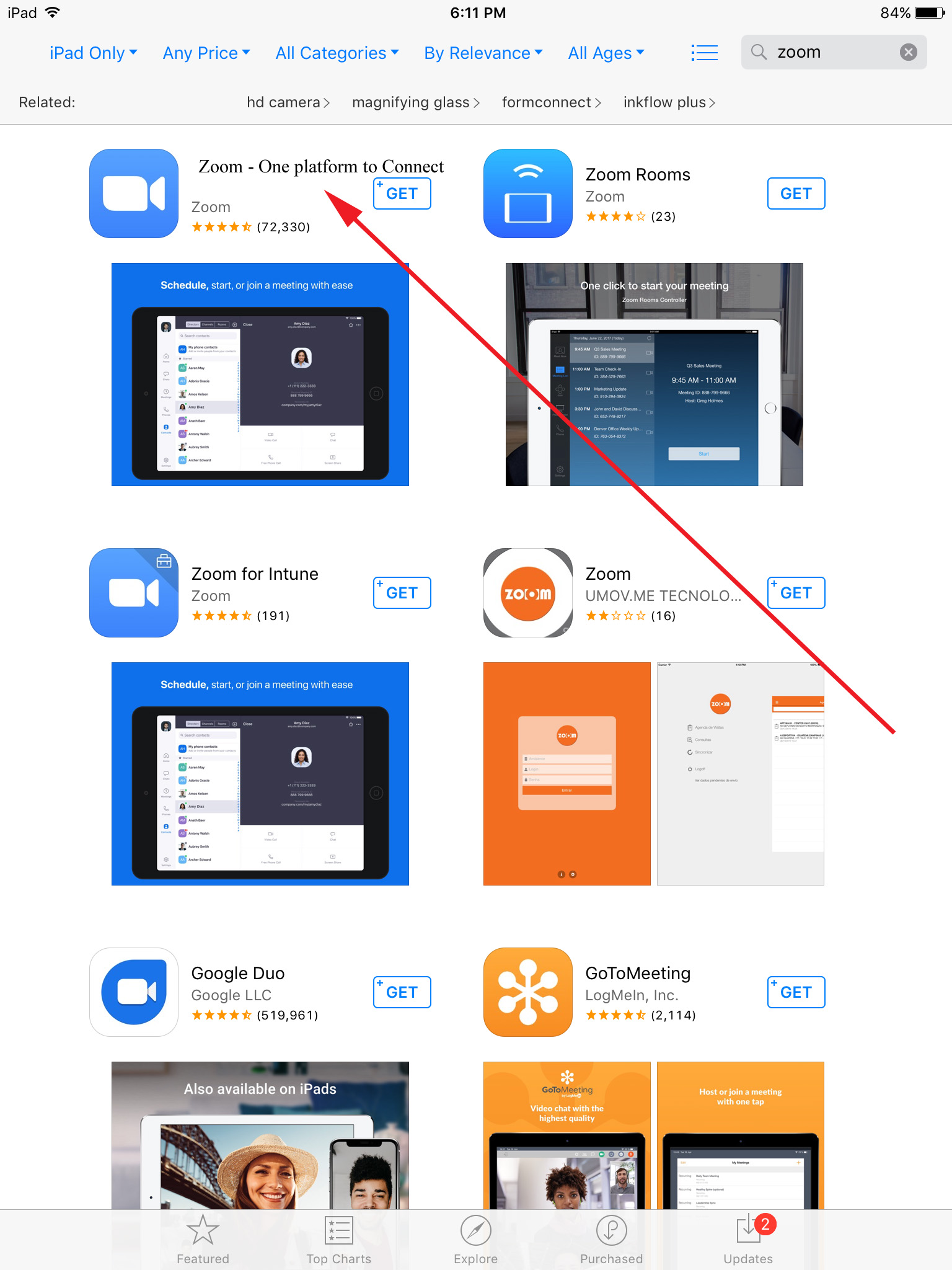 3. Tap Get "Zoom - One Platform to Connect". The image under the red arrow will look different then the picture here. It will have ZOOM, One app for team chat, phone, meetings, and more...
3. Tap Get "Zoom - One Platform to Connect". The image under the red arrow will look different then the picture here. It will have ZOOM, One app for team chat, phone, meetings, and more...
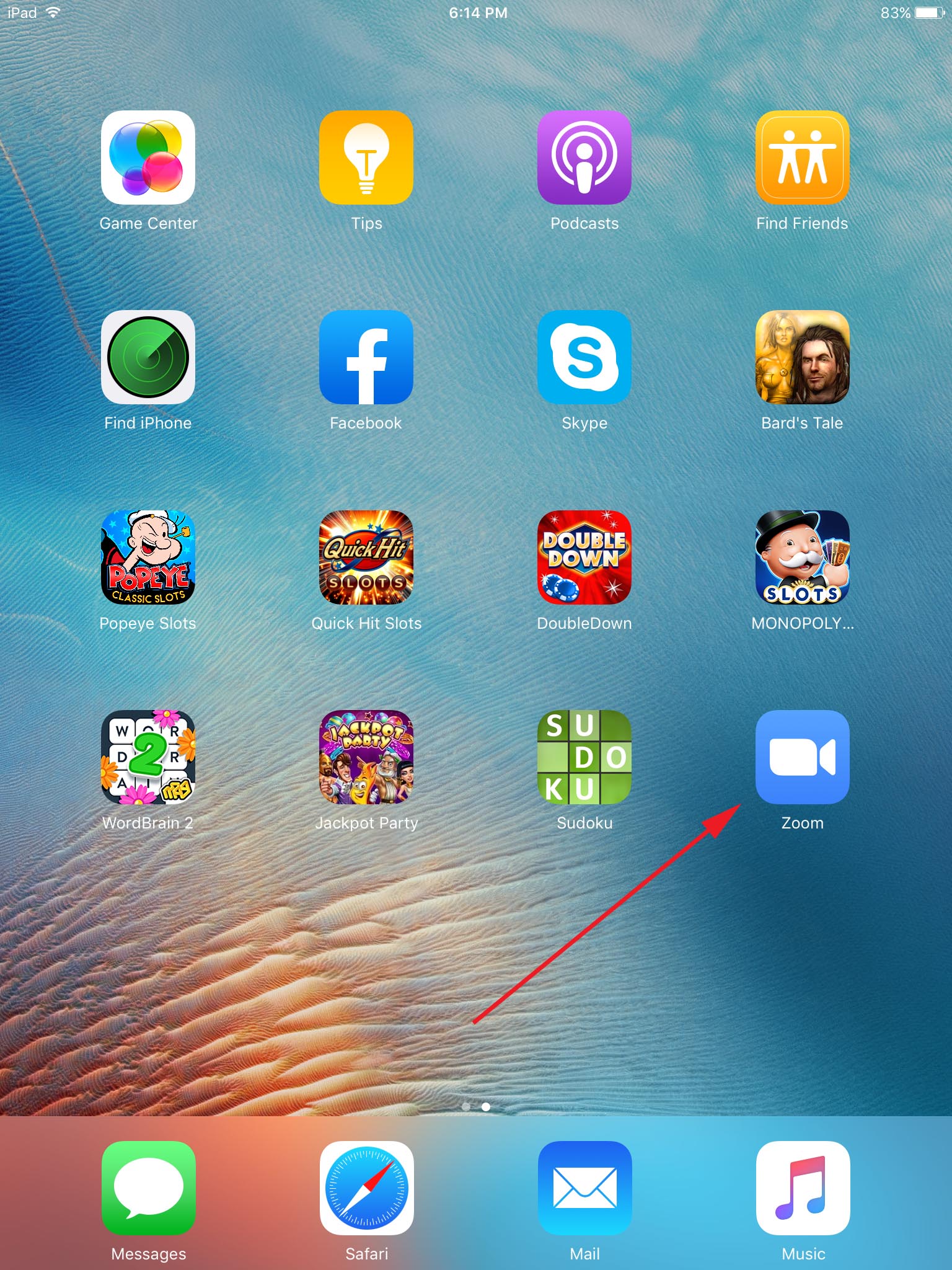 4. After Zoom is installed you can tap it's icon to start it.
4. After Zoom is installed you can tap it's icon to start it.
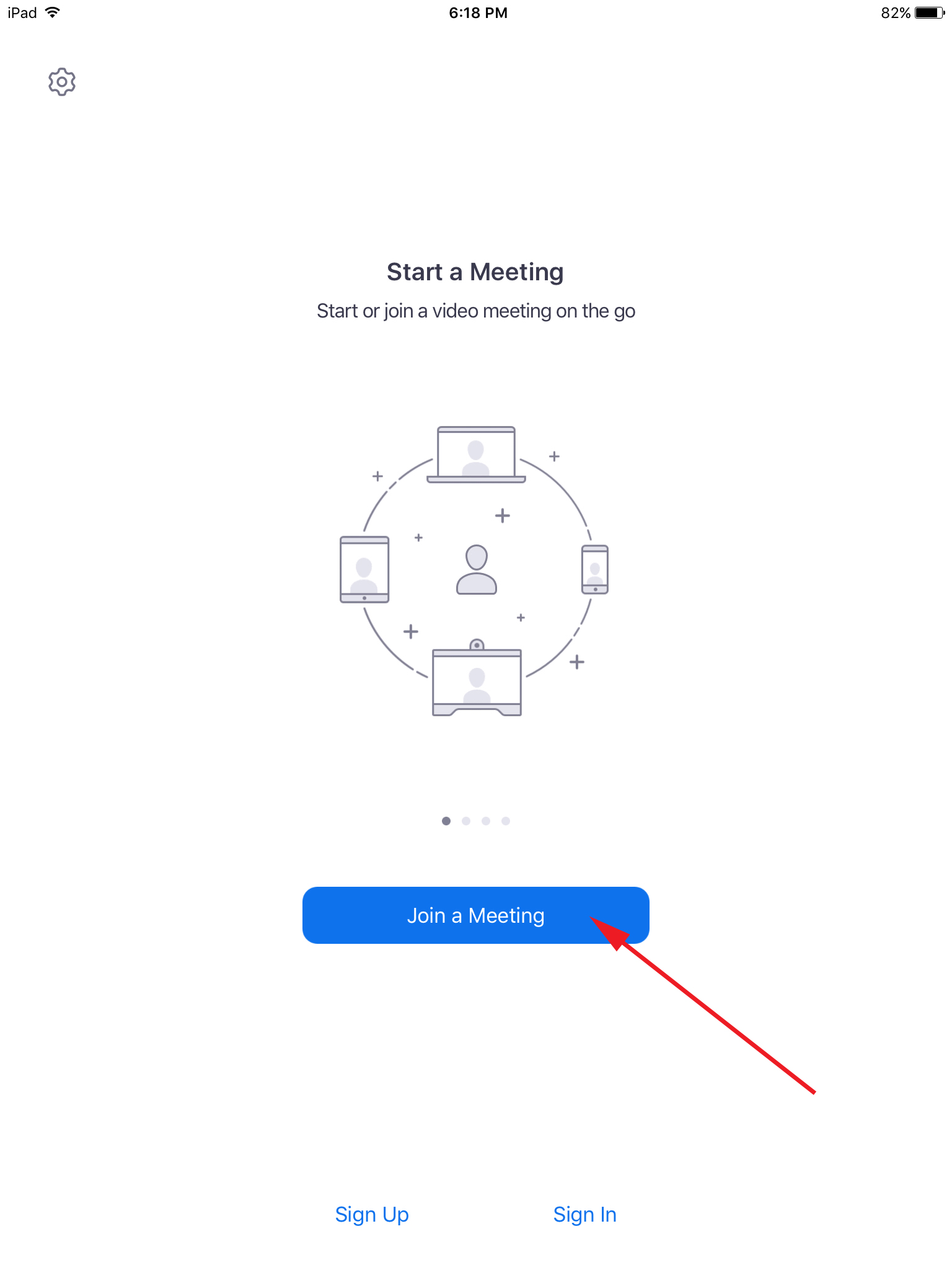 5. Tap "Join a Meeting".
5. Tap "Join a Meeting".
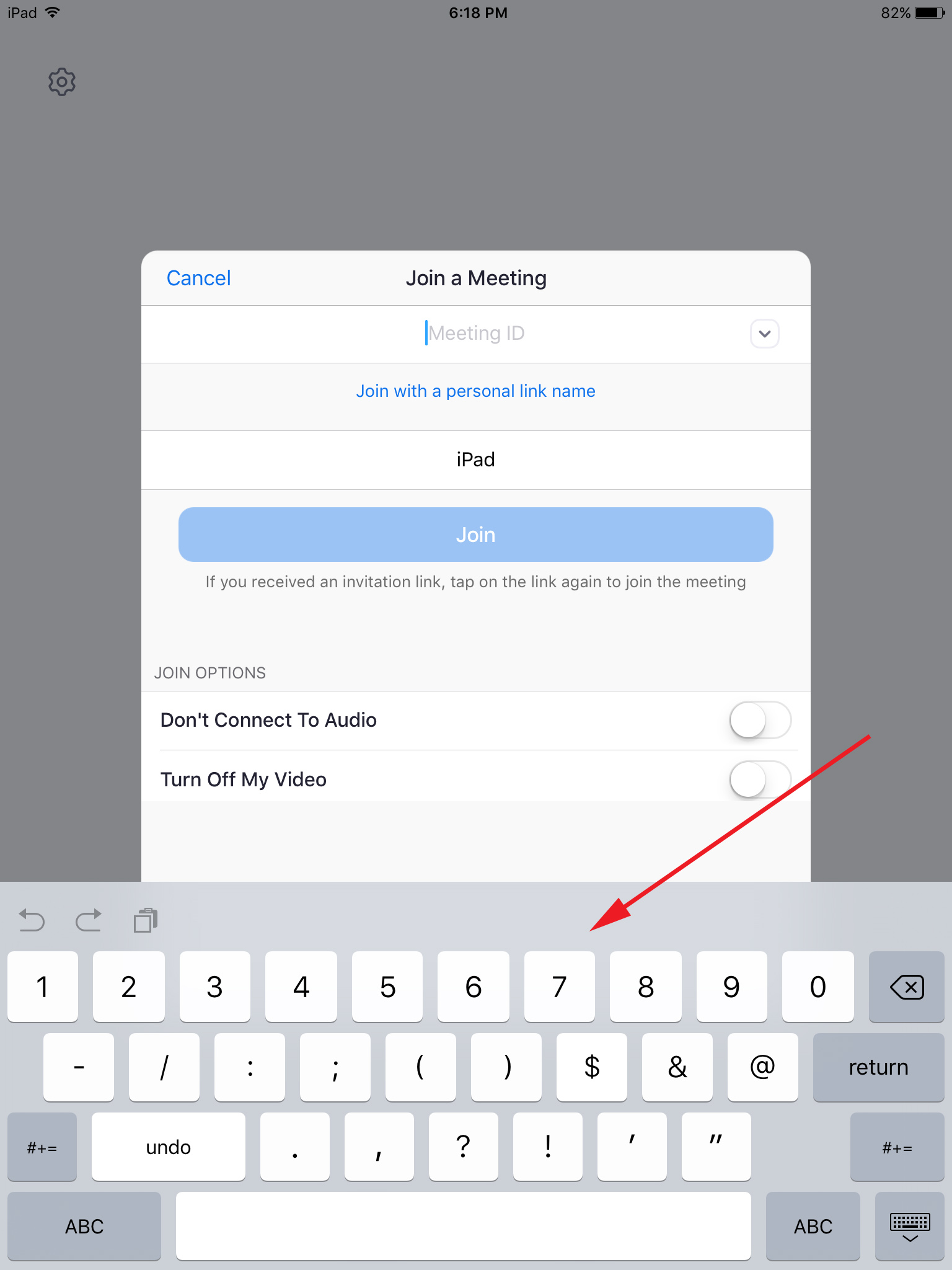 6. Enter in the Meeting Number you were provided.
6. Enter in the Meeting Number you were provided.
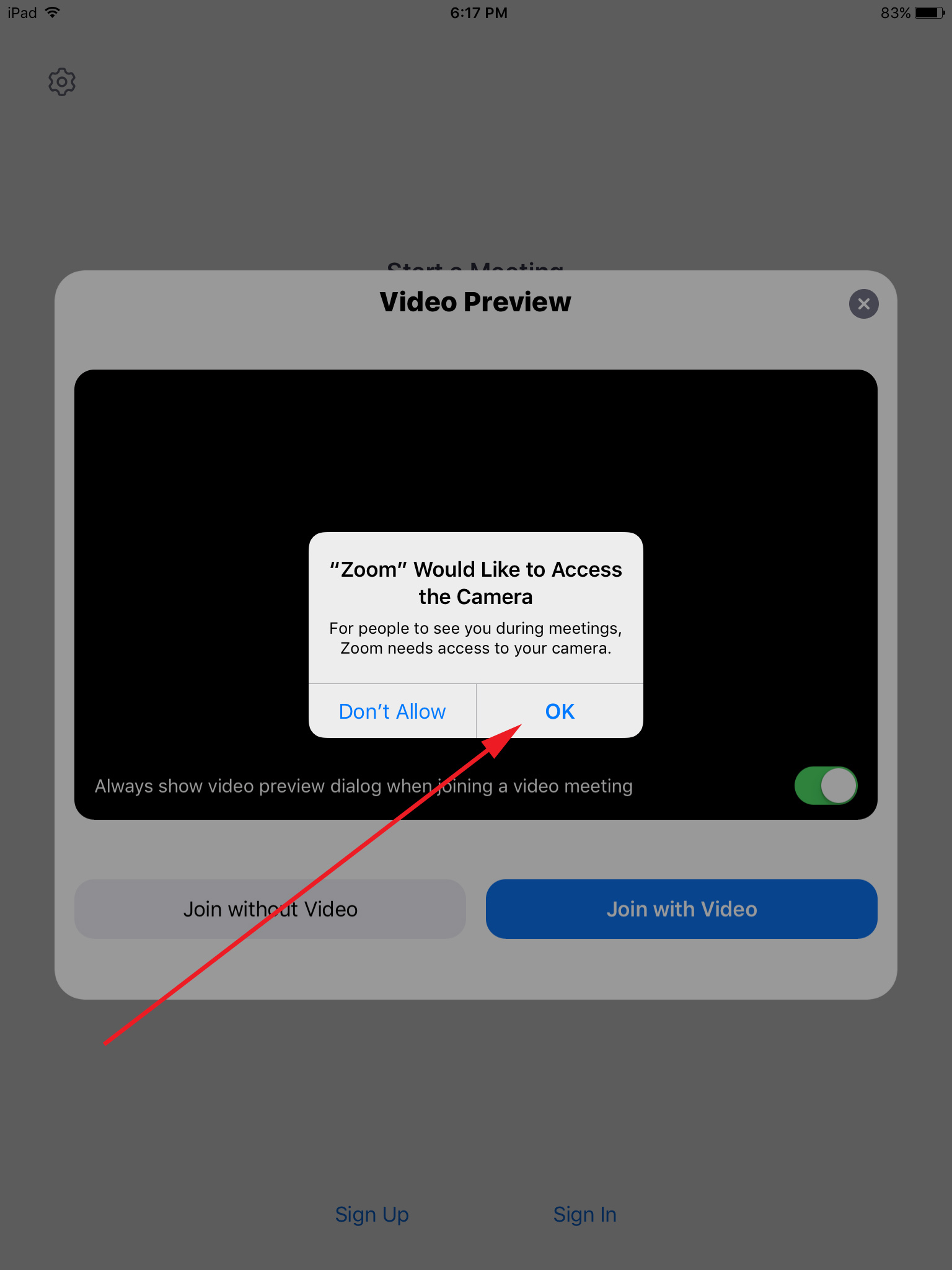 7. Tap "OK" to allow Zoom to access your camera.
7. Tap "OK" to allow Zoom to access your camera.
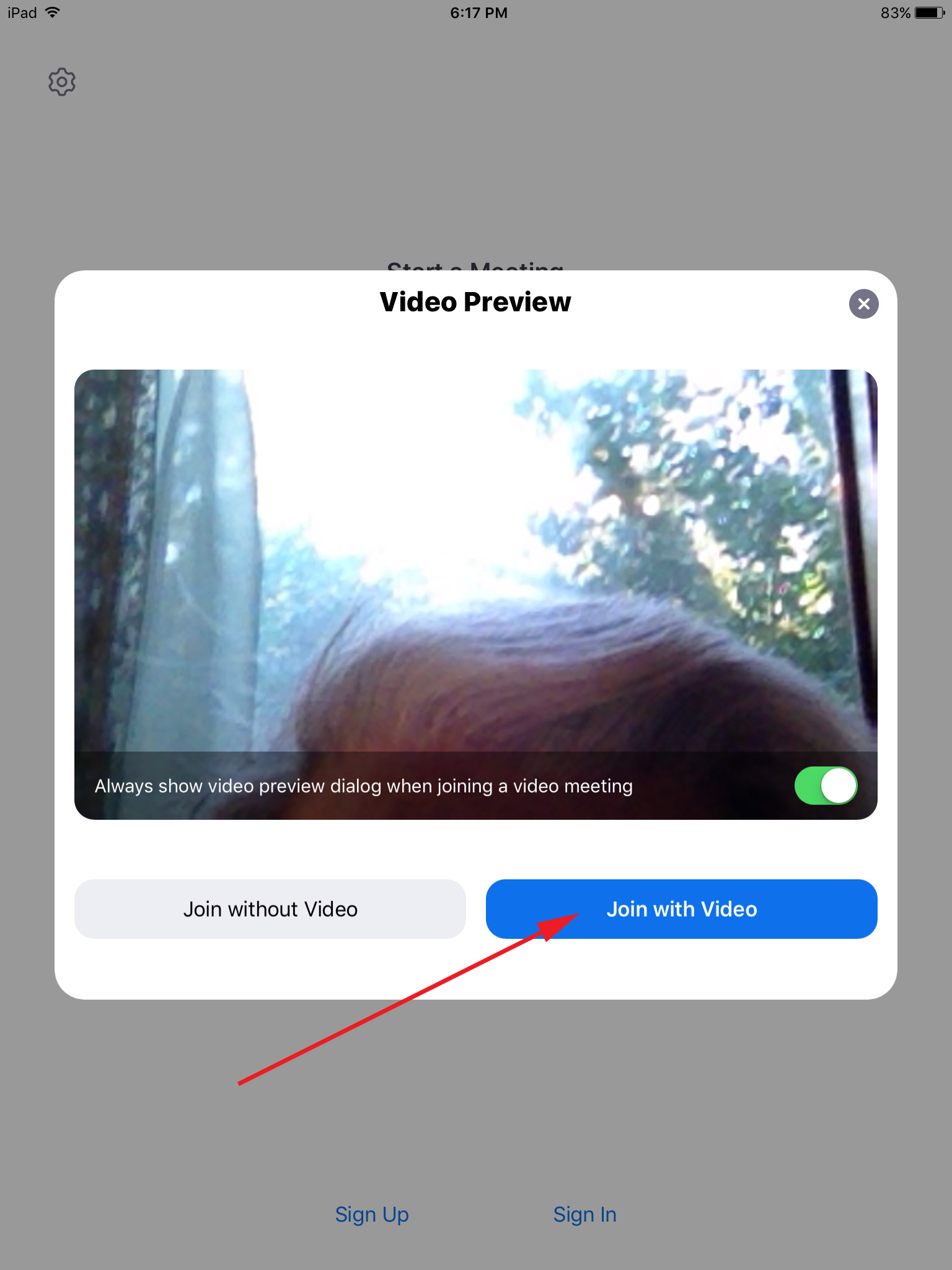 8. Tap "Join with Video".
8. Tap "Join with Video".
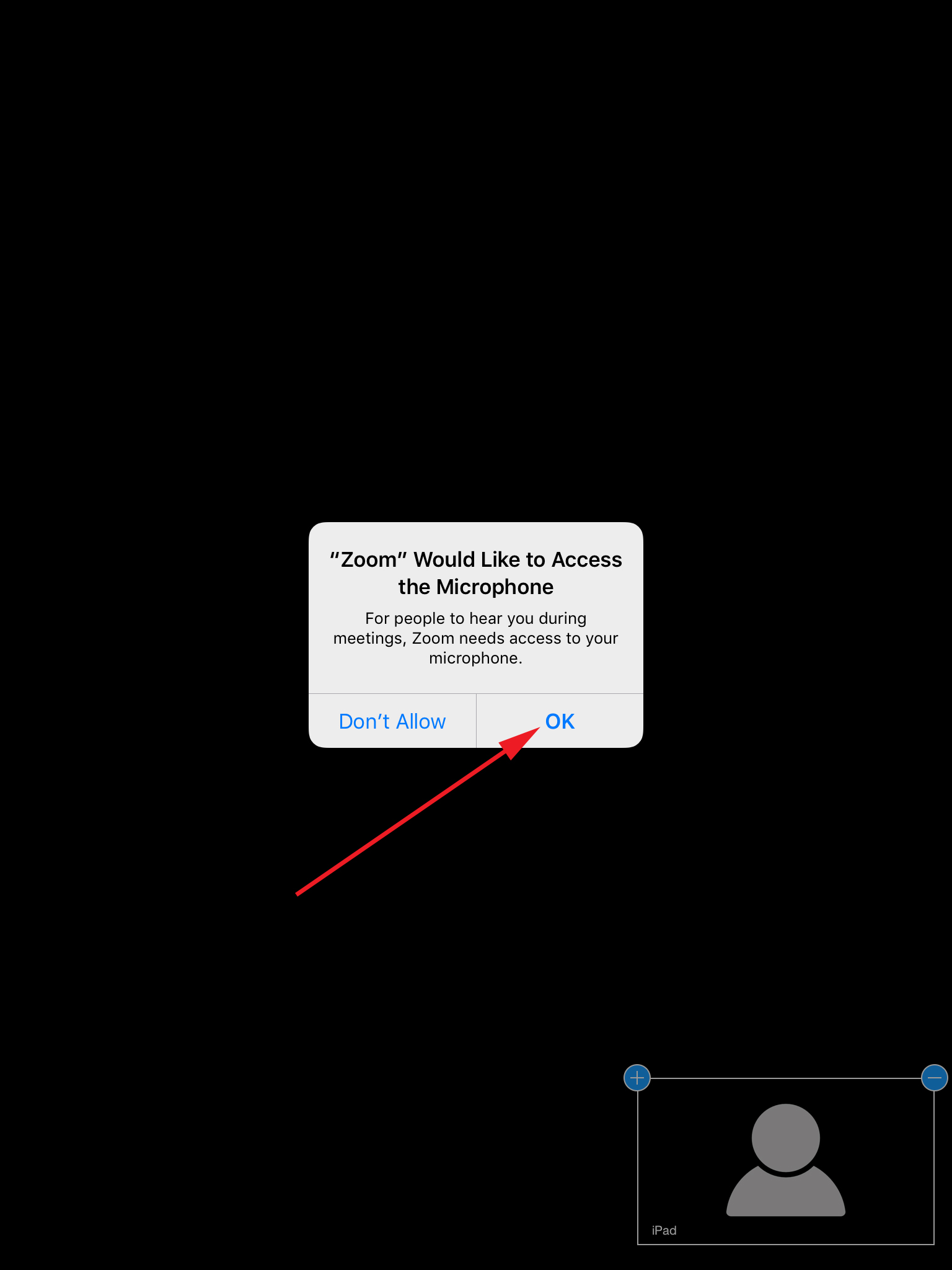 9. Tap "OK" to allow Zoom to access your microphone.
9. Tap "OK" to allow Zoom to access your microphone.
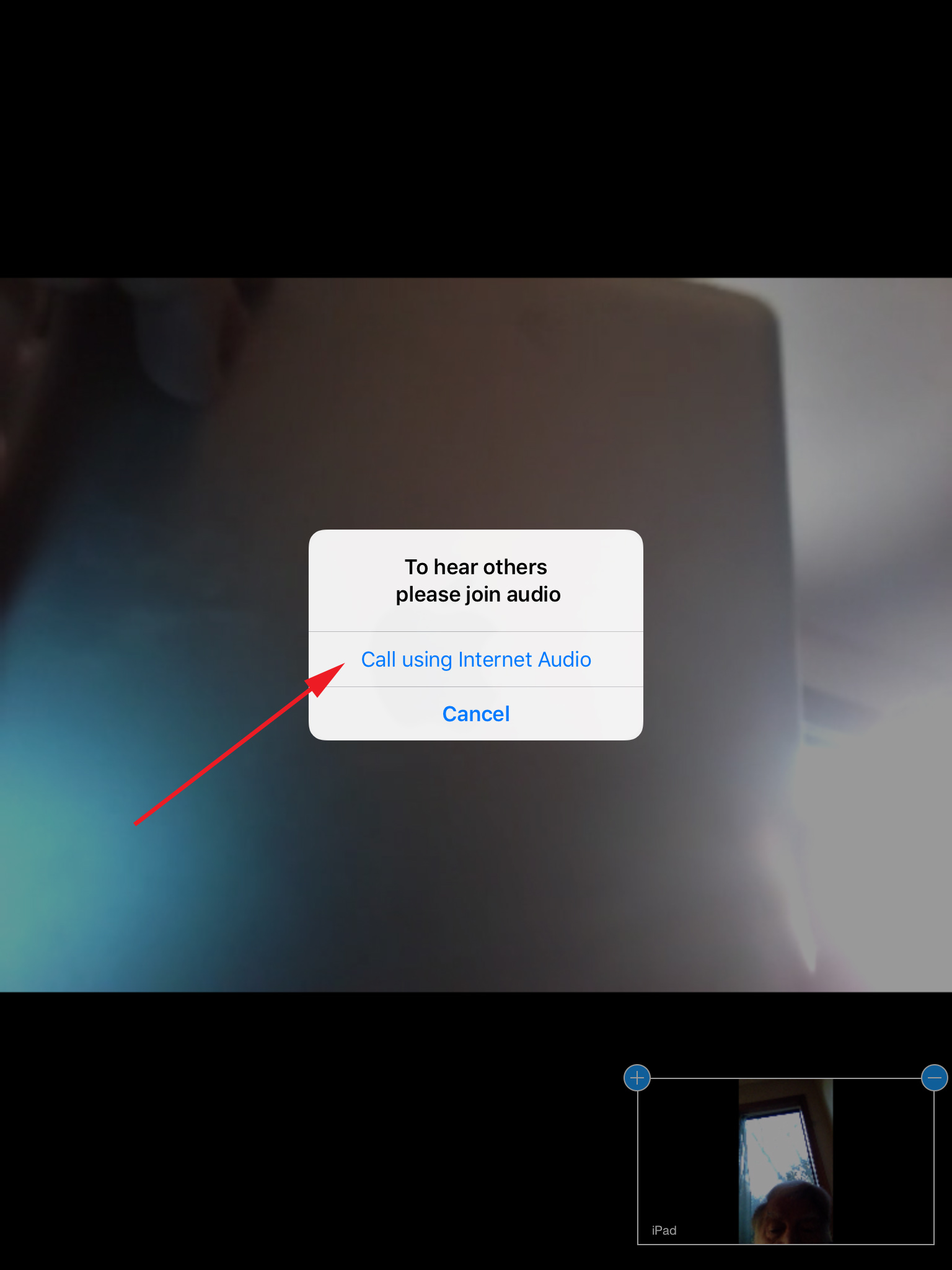 10. Tap "Call using internet Audio".
10. Tap "Call using internet Audio".
11. Wait for meeting to start. Once meeting starts you may want to mute your
microphone so that background noises around you don't disturb the meeting. Remember
to unmute your microphone when you want to say something.